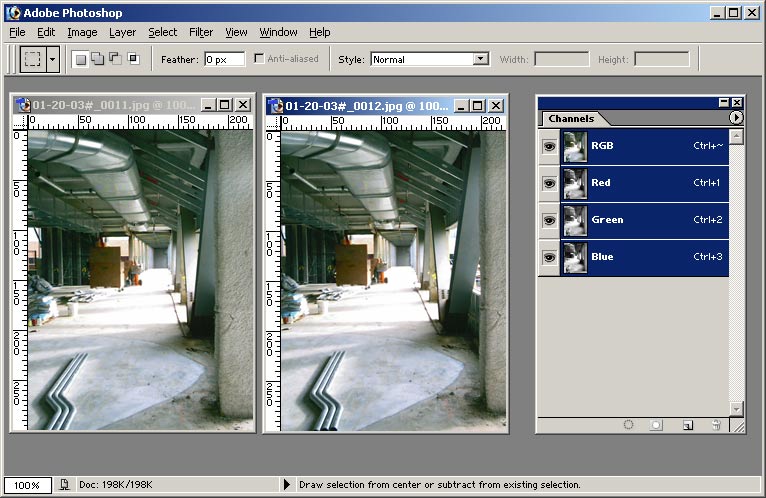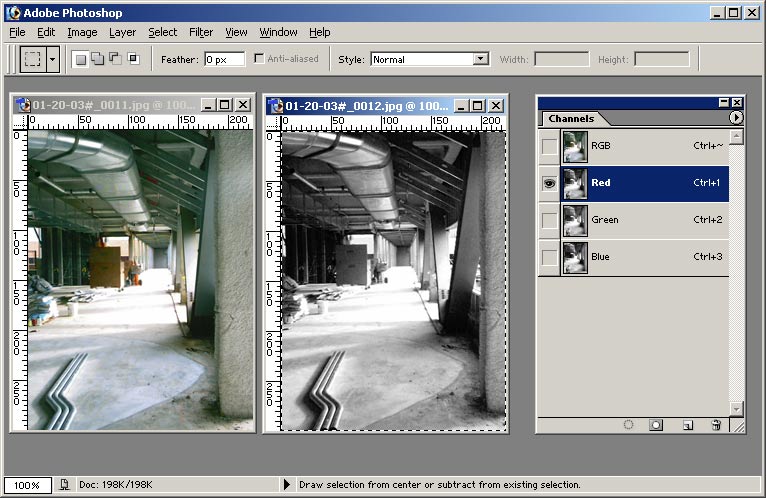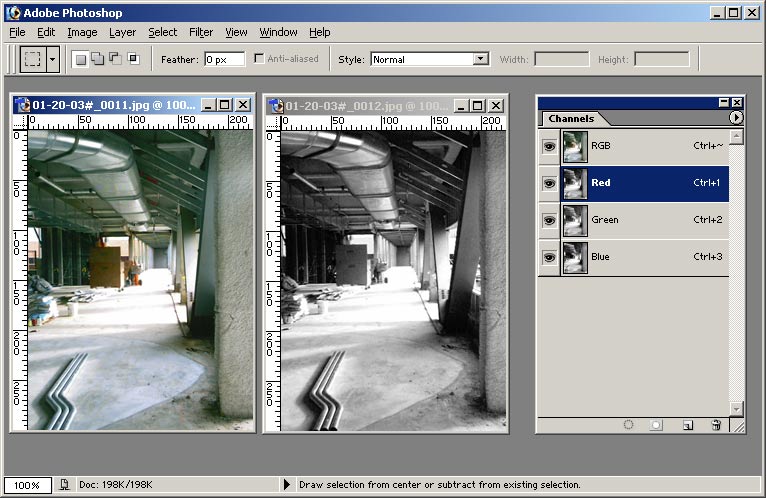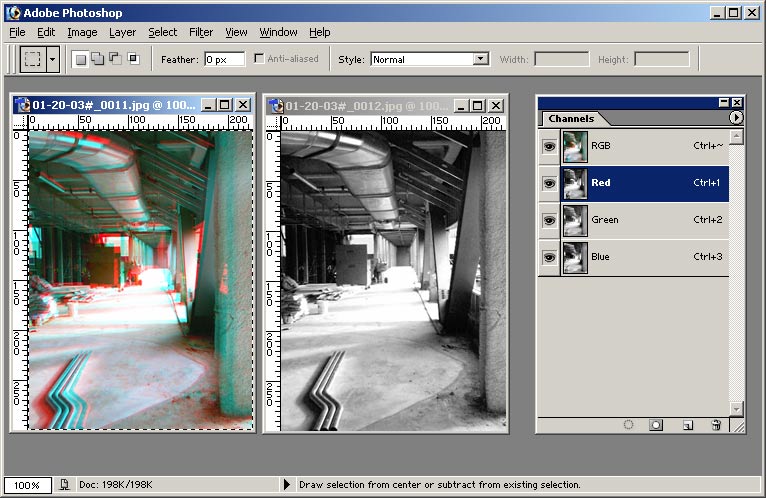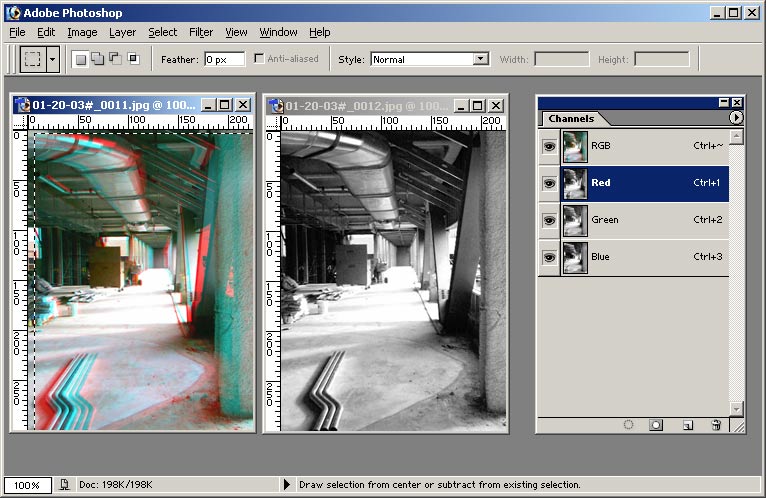Create your own anaglyph in 5 easy steps!
Step 1 - Arrange images on the screen for crossed-eye viewing. Select
right image and display the 'Channels' menu.
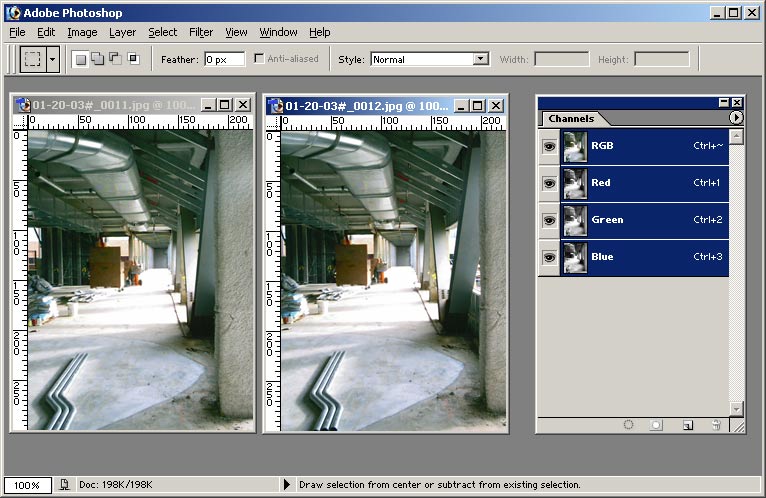
Step 2 - Set the Red channel of the right-hand image (the left eye image)
as the active channel. <CTL>A and select the entire
image. Press <CTL>C to copy the red channel to the clipboard.
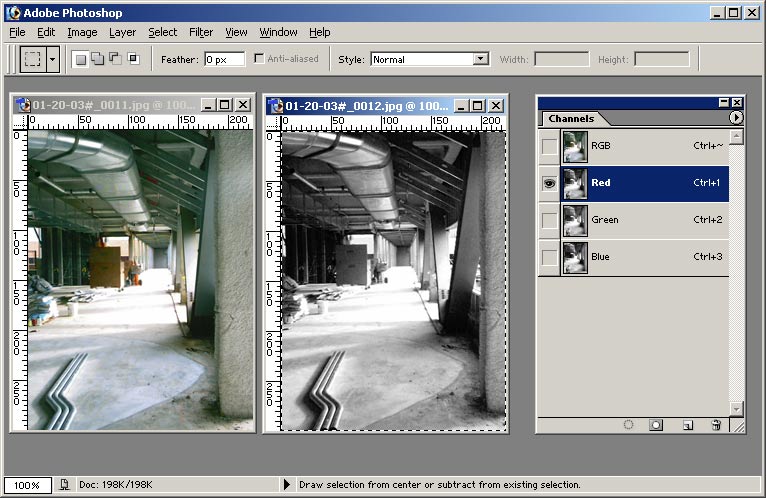
Step 3 - Select the left-hand image (the right eye image). Select
the Red Channel
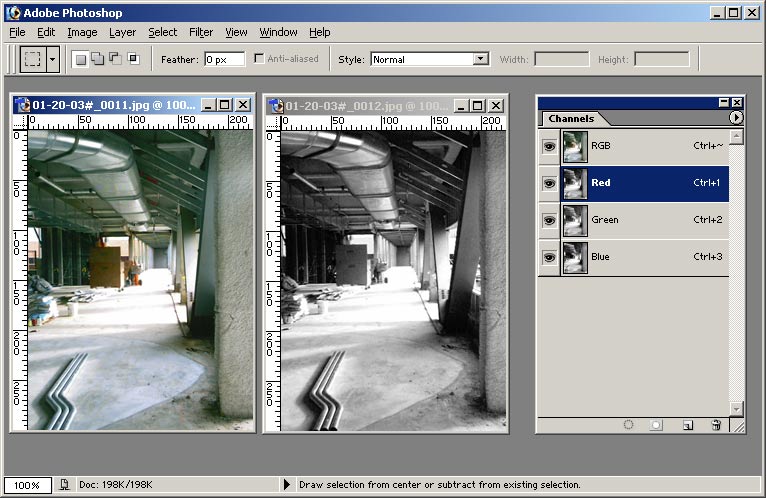
Step 4 - Press <Shift><Insert> to replace the the current
red channel with the red channel from the previous copy operation.
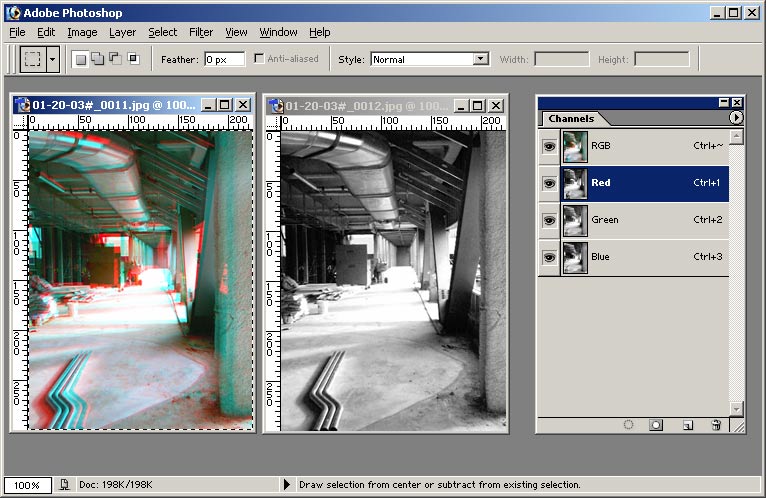
Step 5 - Register the image. Drag, nudge, transform the red channel
to align with the other two channels as closely as possible.
If the camera is not held perfectly level, you may need to perform a rotating
transform to exactly align the image in all corners.
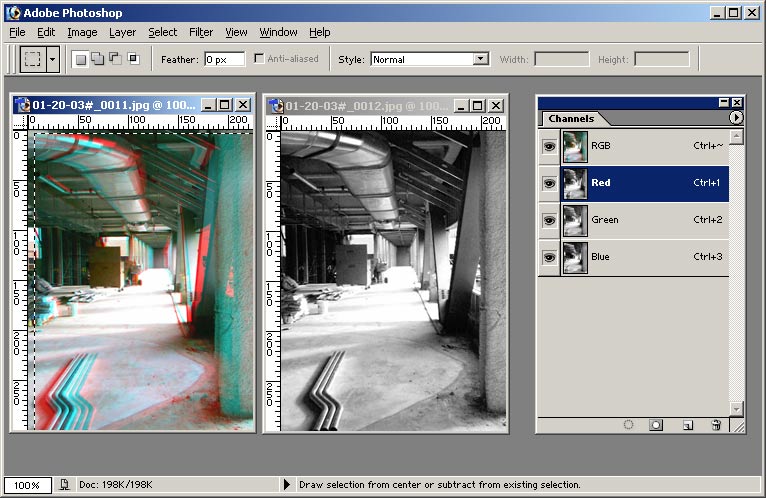
In this example, the plane of the screen is the wooden tool chest just
before the enterance to the narrow hallway. The hallway
receeds into the screen and the duct work and pipes on the floor protrude
from the screen. Here's the final image -
And here's a stereo pair arranged for crossed-eye viewing.


BACK